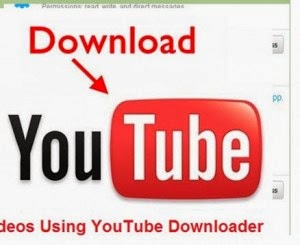This Blog Provide All Type Of Useful Information On All Topic Like, Entertainment,Classifieds,Articals,SEO Tools,Blogger Tips,Youtube Tips,Adsence,FaceBook Tricks And Much More
Showing posts with label Computer Tips. Show all posts
Showing posts with label Computer Tips. Show all posts
Sunday 25 May 2014
How to Update Device Drivers in Windows 8?
Windows 8 offers us an array of drivers which we
used for different devices. With the help of drivers our system devices
can work properly. Windows 8 gets the update about drivers in specific
duration of time. The feature of updating the device drivers helps to
improve the performance ability and solving other issues.
How Videos can download by using YouTube Downloader?
YouTube, the most common site of Social Media in all over the World for
watching videos about any topic. Sometimes we like any video and want to
download it without using any other website because it does not play
YouTube Videos properly. For removing this inconvenience YouTube
provides a Software name as YouTube Downloader.
Saturday 4 August 2012
Scanner Cleaning Tips
Digital scanner is a very popular input device. Its main purpose to translate images and text printed on the paper into electronic form that can be processed and stored by the computer.
Increase your RAM and so system speed
1). Start any application, say Word. Open some large documents.
2). Press CTRL+SHIFT+ESC to open Windows Task Manager and click Processes tab and sort the list in descending order on Mem Usage. You will notice that WINWORD.EXE will be somewhere at the top, using multiple MBs of memory.
3). Now switch to Word and simply minimize it. (Don't use the Minimize All Windows option of the task bar).
4). Now go back to the Windows Task Manager and see where WINWORD.EXE is listed. Most probably you will not find it at the top. You will typically have to scroll to the bottom of the list to find Word. Now check out the amount of RAM it is using. Surprised? The memory utilization has reduced by a huge amount.
5). Minimize each application that you are currently not working on by clicking on the Minimize button & you can increase the amount of available RAM by a substantial margin. Depending upon the number and type of applications you use together, the difference can be as much as 50 percent of extra RAM.
In any multitasking system, minimizing an application means that it won't be utilized by the user right now. Therefore, the OS automatically makes the application use virtual memory & keeps bare minimum amounts of the code in physical RAM
2). Press CTRL+SHIFT+ESC to open Windows Task Manager and click Processes tab and sort the list in descending order on Mem Usage. You will notice that WINWORD.EXE will be somewhere at the top, using multiple MBs of memory.
3). Now switch to Word and simply minimize it. (Don't use the Minimize All Windows option of the task bar).
4). Now go back to the Windows Task Manager and see where WINWORD.EXE is listed. Most probably you will not find it at the top. You will typically have to scroll to the bottom of the list to find Word. Now check out the amount of RAM it is using. Surprised? The memory utilization has reduced by a huge amount.
5). Minimize each application that you are currently not working on by clicking on the Minimize button & you can increase the amount of available RAM by a substantial margin. Depending upon the number and type of applications you use together, the difference can be as much as 50 percent of extra RAM.
In any multitasking system, minimizing an application means that it won't be utilized by the user right now. Therefore, the OS automatically makes the application use virtual memory & keeps bare minimum amounts of the code in physical RAM
Folder Options Missing
Open Run and then type "gpedit.msc".
Now goto User Configuration > Administrative templates > Windows Component > Windows Explorer.
Click on Windows Explorer you will find the 3rd option on the right side of screen "Removes the Folder Option menu item from the Tools menu"
Now goto User Configuration > Administrative templates > Windows Component > Windows Explorer.
Click on Windows Explorer you will find the 3rd option on the right side of screen "Removes the Folder Option menu item from the Tools menu"
MAKE YOUR MENUS LOAD FASTER
Go to Start then Run
Type 'Regedit' then click 'Ok'
Find "HKEY_CURRENT_USER\Control Panel\Desktop\"
Select "MenuShowDelay"
Right click and select "Modify'
Reduce the number to around "100"
This is the delay time before a menu is opened. You can set it to "0" but it can make windows really hard to use as menus will open if you just look at them - well move your mouse over them anyway. I tend to go for anywhere between 50-150 depending on my mood.
Type 'Regedit' then click 'Ok'
Find "HKEY_CURRENT_USER\Control Panel\Desktop\"
Select "MenuShowDelay"
Right click and select "Modify'
Reduce the number to around "100"
This is the delay time before a menu is opened. You can set it to "0" but it can make windows really hard to use as menus will open if you just look at them - well move your mouse over them anyway. I tend to go for anywhere between 50-150 depending on my mood.
IMPROVE XP SHUTDOWN SPEED
This tweak reduces the time XP waits before automatically closing any running programs when you give it the command to shutdown.
Trick to lock your private folder
Suppose you want to lock the folder movies in d: which has the path D:\movies.In the same drive create a text file and type
Subscribe to:
Posts (Atom)