 Asking your visitors to leave you suggestions or feedbacks can be pretty easy only if you provide them with an easy access to your feedback page. Readers are often lazy and getting them to leave a feedback is often tough. However you can let them comment willingly if you add a floating feedback button to your blog, that floats as a reader scrolls down or up. This floating button can be made more user friendly and eye-catching if you add a roll over effect to it. Hover your mouse over my feedback button at the bottom-left corner of this page and observe how the button magnifies when you hover your cursor over it. Liked it? Lets now learn the TNT of adding a Feedback Button to your blogs, along with a Floating Back-To-Top Button, which I will discuss later.
Asking your visitors to leave you suggestions or feedbacks can be pretty easy only if you provide them with an easy access to your feedback page. Readers are often lazy and getting them to leave a feedback is often tough. However you can let them comment willingly if you add a floating feedback button to your blog, that floats as a reader scrolls down or up. This floating button can be made more user friendly and eye-catching if you add a roll over effect to it. Hover your mouse over my feedback button at the bottom-left corner of this page and observe how the button magnifies when you hover your cursor over it. Liked it? Lets now learn the TNT of adding a Feedback Button to your blogs, along with a Floating Back-To-Top Button, which I will discuss later. For a feedback button you will need two images, one small (30 by 145 pixels) and one large (35 by 170 pixels) You can also use my feedback button if you wish,
Small Image : Large Image :
Large Image : 
You will then need to upload these images to an image hosting web service like Photobucket or other services like Google sites and sigmirror
Get URLs for both these images and then follow the steps below


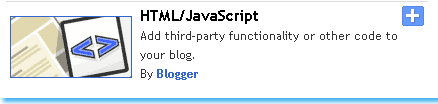
To add this button to your blog you will again need two identical images, one small and one large. May be you would like some of these buttons, 





Just save your widget and view your blog with a floating Back-To-Top button at the bottom-right corner of your homepage.
Small Image :
You will then need to upload these images to an image hosting web service like Photobucket or other services like Google sites and sigmirror
Get URLs for both these images and then follow the steps below
- Sign in your blogger account
- Go To Layout > Page Elements

- Click on add a Gadget
- Click on HTML/JavaScript
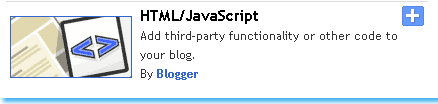
- Now Copy paste the code below into the HTML/JavaScript widget,
<!--TNT-by-STC-FEEDBACK-IMAGE-STARTS-->
<a style="display:scroll;position:fixed;bottom:5px;left:0px;" href="URL Of Feedback Page" title="Your Feedback is always welcomed!"><img onmouseover="this.src='URL of your Larger Feedback button'" src="URL Of Your Smaller Feedback button" onmouseout="this.src='URL Of Your Smaller Feedback button'"/></a>
<!--TNT-by-STC-FEEDBACK-IMAGE-STOPS-->
Note:- Remember to replace the Colored text with the required detailed specified. You can change the text “ Your Feedback is always welcomed! “ with any message you like. You must have a Contact page, where users could fill up an Email form to send you their Suggestions. See my feed back page to get an idea, Click here!
- Finally save your widget and view your blog with a floating Feedback button at the bottom-left corner of your homepage.
Add a Floating Back–To-Top button to your blog
If your blog’s homepage is really long or if you write lengthy posts then you must add a Back-To-Top button to your blog, by clicking which, users blog will be taken straight to the top (Header) of your blog. You can see my floating back-to-top button at the bottom-right corner of this page.
To add this button to your blog you will again need two identical images, one small and one large. May be you would like some of these buttons,


Now lets learn on how to plant the TNT of adding a floating back-to-top button to your blog.
Follow the same steps as you did for adding the floating Feedback Button. Just paste the code below In your HTML/JavaScript widget,
Follow the same steps as you did for adding the floating Feedback Button. Just paste the code below In your HTML/JavaScript widget,
<!--BACK-TO-TOP-STARTS-->Note:- Remember to replace the required detail with specific URLs of your Back-to-top buttons
<a style="display:scroll;position:fixed;bottom:5px;right:5px;" href="#" title="Back to Top"><img onmouseover="this.src='URL Of Your Larger Button Image'" src="URL Of Your Smaller Button Image" onmouseout="this.src='URL Of Your Smaller Button Image'"/></a>
<!--BACK-TO-TOP-STOPS-->
Just save your widget and view your blog with a floating Back-To-Top button at the bottom-right corner of your homepage.
That’s All!
No comments:
Post a Comment