 We have recently shared a number of posts on Pinterest. The good thing about pinterest is that it accepts your existence on other social networks and encourages you to promote visual pin board everywhere. You can login to pinterest using your Facebook id and password. If you are already logged into Facebook, you just need to click on "Login with Facebook" and you are logged in. No need to enter id and password again.
We have recently shared a number of posts on Pinterest. The good thing about pinterest is that it accepts your existence on other social networks and encourages you to promote visual pin board everywhere. You can login to pinterest using your Facebook id and password. If you are already logged into Facebook, you just need to click on "Login with Facebook" and you are logged in. No need to enter id and password again. Unlink your accounts:
If you do not link this interconnectivity and want to maintain separate existences on different networks, you can simply keep these networks away from each other. You can unlink your accounts if you want to keep them isolated. It is simple enough. When you log in to pinterest, go to the top right most tab (your name) and click on settings. In the settings page, look for this part: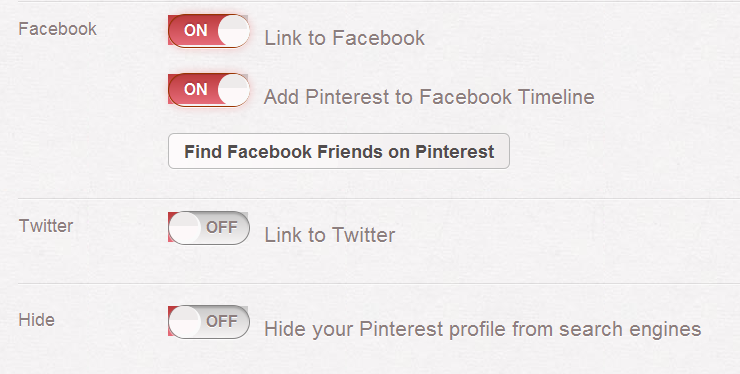
You can turn it “OFF” if you do not want to update your Facebook with pinterest activity. If you want to do same from your Facebook account, you can change your settings there.
Click on the arrow adjacent to “home”; select “Account Settings”.
Since Pinterest is an application, so look for the “Apps” in the menu appearing at the left.
Select “Apps” and all your existing applications will be displayed.
Select ‘Pinterest’ Application; click on “Edit”.
Think again, do you really want to remove your application? When sure, click on “Remove app”.
Your pinterest application is deleted. You can check this by doing any small activity at your boards, and see that it is not added in your Facebook wall.
You can turn it “OFF” if you do not want to update your Facebook with pinterest activity. If you want to do same from your Facebook account, you can change your settings there.
Click on the arrow adjacent to “home”; select “Account Settings”.
Since Pinterest is an application, so look for the “Apps” in the menu appearing at the left.
Select “Apps” and all your existing applications will be displayed.
Select ‘Pinterest’ Application; click on “Edit”.
Think again, do you really want to remove your application? When sure, click on “Remove app”.
Your pinterest application is deleted. You can check this by doing any small activity at your boards, and see that it is not added in your Facebook wall.
Use like:
Well, if you do not appreciate normal activity updates on your wall but find yourself excited enough to share any pin with all your friends without making a change in settings; you can simply “Like” the pin. It is just as you like any other link on internet so it will be displayed and shared with your friends. Your board name is displayed with reference to pinterest ; along with the description you have added.
Adding Pinterest to applications:
If you have removed your pinterest application from Facebook profile and you want to add it again, you can follow the following steps.
Go to settings and find the part mentioned above.
Turn “ON” ‘Add pinterest to Facebook Timeline’. This will add pinterest application to your Timeline profile.
You may need to note one thing, if you select “Link to Facebook”, pinterest can access your basic information from Facebook profile. But if you select its addition to timeline; it will post on your behalf telling the pin-boards you create, follow and other activities.
You can edit who can see your activities and who can not by clicking on the “Friends” button.
Select “Go To App” and your pinterest application is added in your Facebook account.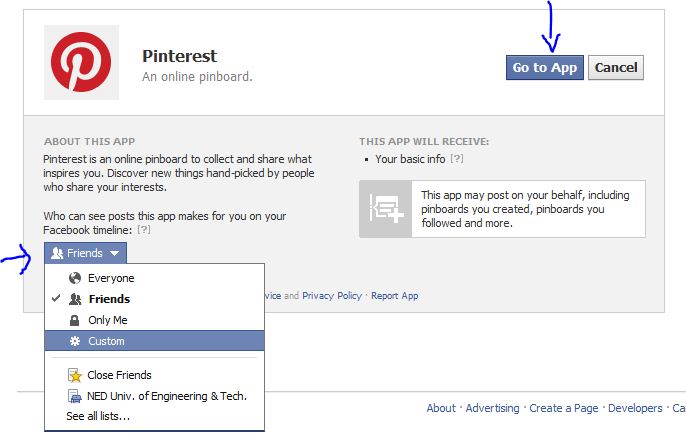
Go to settings and find the part mentioned above.
Turn “ON” ‘Add pinterest to Facebook Timeline’. This will add pinterest application to your Timeline profile.
You may need to note one thing, if you select “Link to Facebook”, pinterest can access your basic information from Facebook profile. But if you select its addition to timeline; it will post on your behalf telling the pin-boards you create, follow and other activities.
You can edit who can see your activities and who can not by clicking on the “Friends” button.
Select “Go To App” and your pinterest application is added in your Facebook account.
Use Facebook app settings:
As we have been saying again and again that pinterest is an application so you can edit it settings in the same manner as any other application.
If you do not want pinterest to post on your behalf and at the same time you want it to be able to access your information you can remove the very first option of “This app can: Post on your behalf”.
Another way is to turn off “add pinterest to Facebook timeline” from your pinterest account.
If you have not sorted out who can see your activity and who can not , when adding pinterest application and you find it important to do that now. You can edit the “Posts on your behalf: Who can see posts this app makes for you on your Facebook timeline?”
Click on ‘Friends’ tab and you can filter your friends, add entire lists ,share it publicly to everyone or keep it to only yourself. The choice is yours.
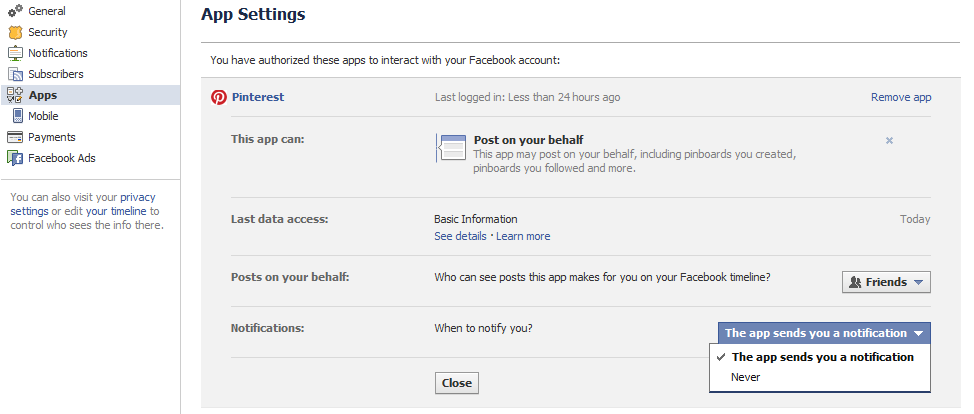
This was a quick guide about managing your pinterest activities on your timeline profile.Enjoy pinning and sharing it with your friends through Facebook, who have not given pinterest a try. Stay Blessed!
If you do not want pinterest to post on your behalf and at the same time you want it to be able to access your information you can remove the very first option of “This app can: Post on your behalf”.
Another way is to turn off “add pinterest to Facebook timeline” from your pinterest account.
If you have not sorted out who can see your activity and who can not , when adding pinterest application and you find it important to do that now. You can edit the “Posts on your behalf: Who can see posts this app makes for you on your Facebook timeline?”
Click on ‘Friends’ tab and you can filter your friends, add entire lists ,share it publicly to everyone or keep it to only yourself. The choice is yours.
This was a quick guide about managing your pinterest activities on your timeline profile.Enjoy pinning and sharing it with your friends through Facebook, who have not given pinterest a try. Stay Blessed!
No comments:
Post a Comment