All new Blogger templates have an attribution at the bottom of the page like the one below:
You can edit it by going to the bottom of LAYOUT and click EDIT on the ATTRIBUTION gadget:
to display the standard copyright symbol ©. This I have done for this blog as you can see at the footer of this blog.
Alternatively, you may want to completely remove it (and perhaps even add other gadgets in its place). In this case you will have to edit the template to unlock the Attribution gadget so that it may be removed.
Sign into Dashboard > Template > Edit HTML and using ctrl+F to find the word 'Attribution' and below that you will find this bit of code:
<b:widget id='Attribution1' locked='true' title='' type='Attribution'/>
Change locked='true' to locked='false' and the attribution will be removable.
The whole code is shown below:
Alternatively, you may want to completely remove it (and perhaps even add other gadgets in its place). In this case you will have to edit the template to unlock the Attribution gadget so that it may be removed.
Sign into Dashboard > Template > Edit HTML and using ctrl+F to find the word 'Attribution' and below that you will find this bit of code:
<b:widget id='Attribution1' locked='true' title='' type='Attribution'/>
Change locked='true' to locked='false' and the attribution will be removable.
The whole code is shown below:
<!-- outside of the include in order to lock Attribution widget -->
<b:section class='foot' id='footer-3' showaddelement='no'>
<b:widget id='Attribution1' locked='true' title='' type='Attribution'/>
</b:section>
<b:section class='foot' id='footer-3' showaddelement='no'>
<b:widget id='Attribution1' locked='true' title='' type='Attribution'/>
</b:section>
but after editing it should read as follows:
<!-- outside of the include in order to lock Attribution widget -->
<b:section class='foot' id='footer-3' showaddelement='yes'>
<b:widget id='Attribution1' locked='false' title='' type='Attribution'/>
</b:section>
<b:section class='foot' id='footer-3' showaddelement='yes'>
<b:widget id='Attribution1' locked='false' title='' type='Attribution'/>
</b:section>
To remove it, just go to LAYOUT and look for the Attribution gadget at the bottom of the LAYOUT. Click EDIT, the REMOVE and the attribution will be gone.
Also, if you want to be able to
If you want something else there, you can also replace it with another gadget, eg a Text or HTML gadget and write whatever you want, the most likely replacement will be a HTML gadget with the copyright statement by typing the code Copyright
by Mr. X.
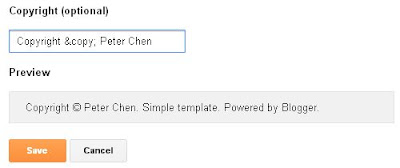
No comments:
Post a Comment